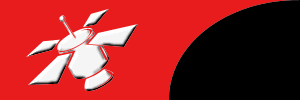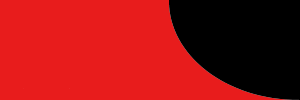|
|
Access denied because username and/or password
is invalid on the domain.
Probably the most common problem reported by users.
Verify the Username and Password are correct. Uppercase/Lowercase, correct spacing, correct realm, no spaces, etc..
If this is Windows NT 4.0, make sure that nothing is typed in the DOMAIN field of the username/password/domain box.
Make sure that logon to network is not checked in the connectoid properties.
From the ISP end, test the username/password against your own authentication server (usually radius) to made sure its
not an issue with the ISP's authentication server. Also if you have access to the logs files from the authentication
server, check to see if you are seeing authentication failures for the user in question in the log files.
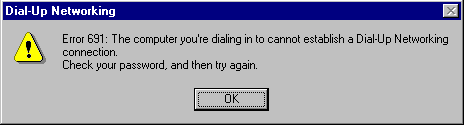
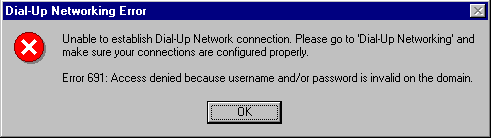
Note: There is a remote, remote chance your authentication problem could be realted to password caching (rare, remote
chance)... Here is the fix for that.. Note: Only to be attempted if you are sure this is the problem and only by
advanced users
1. Dial into other POP from Dial Up Networking folder
2. Verify username and password information is correct.
3. Click on Start, Find, Files and Folders. Rename all *.pwl files to *.att
4. Start -> Run -> REGEDIT
DisablePwdCaching string value in the following registry key: ?
HKEY_LOCAL_MACHINE\Software\Microsoft\Windows\CurrentVersion\ Policies\Network
If password caching is disabled, the DisablePwdCaching string value has a value data of 1.
To enable password
caching,
change the value data to "0" (without quotation marks).
NOTE: If the DisablePwdCaching value does not exist, add this value with a data value of 0 to the registry key
listed
above. (DisablePwdCaching key is case sensitive)
|